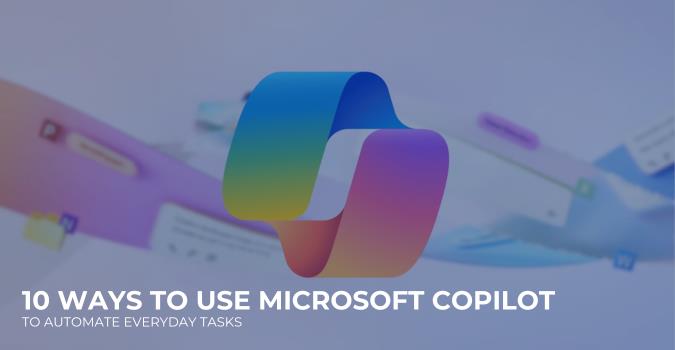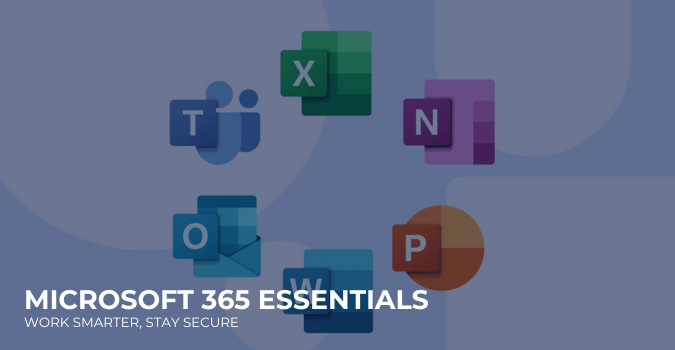Guess what would happen if your PC unexpectedly crushed or was hit by malware, and you lost all your important photos, accounts, home videos, documents, and emails? World Backup Day is all about regularly backing up your important files and data so you have a spare copy stored somewhere safe. It’s really quick and simple to do.
What is Backup?
A backup is a second copy of all your important files — for example, your family photos, home videos, documents and emails. Instead of storing it all in one place (like your computer), you keep another copy of everything somewhere safe.
What are the options?
So how do you go about backing up your files? It’s easy: you can use external hard drives, an online service—often referred to as cloud backup—or a combination of both. You can back up mobile devices like smartwatches, tablets, and smartphones to your computer. Remember: Making any kind of backup reduces your risk of losing your data.
External hard drives
External hard drives protect your data on a physical device that’s separate from your computer. Physically disconnecting your external hard drive from your computer when it’s not in use helps keep your data safe, both from online attackers and power surges. You can set external hard drives to back up automatically, and they will run regular backups on an hourly, daily or weekly basis. Using multiple external hard drives will help to ensure you always have at least one that is not connected to your computer at all times. How you backup your digital content on a hard drive depends on your operating system:
- Apple: connect the external drive, launch Time Machine and click the ‘Backup Now’ button.
- Windows 10: Go to ‘Settings, Update & Security’, select ‘Backup’ and ‘Add a drive’. Once set up, Windows 10 will back up everything in your user folder, every hour.
Online backups
Online or cloud backups let you store your data online so you can access it at any time from any internet-connected device. Online backups are great if you don’t want to have to think about backing up your files; once set up, almost all online solutions automatically backup and protect all of your computer’s files. Online backups also mean your data is stored away from your home or office, so if you get hit by a natural disaster or theft, your data is safe. The cloud has some major benefits, but don’t forget to set a strong password on your account, enable two-factor authentication, and always read the terms of service and privacy policy carefully. If your data is sensitive, consider avoiding public cloud storage. In general, getting started with an online backup service looks like this:
- buy an online backup plan
- install the provided software on your computer
- tell the software what drives, folders, and/or files you want to keep backed up.
For more information, please visit: www.staysmartonline.gov.au The best geek prank collection can be found at GeekPrank.com. Play with the Windows simulator, the fake upgrade screens, the fake disk formatter, and other pranks.