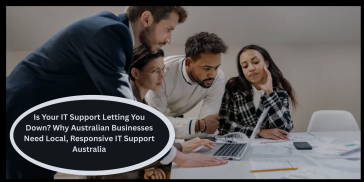Backup Office 365
CS Pro Backup for Office 365 enables full or incremental back-up of selected Office 365 mailboxes, public folders, as well as data from SharePoint Online, One Drive for Business, and teams.
For backup storage advanced search options available and it allow you to recover either entire mailboxes and site collections, or just selected data types: from email folders, calendars, and contacts in Exchange Online or lists and libraries in SharePoint and One Drive to individual elements such as emails or e-mail attachments.
How does the program work?
Key features
Offline back-up of the mailboxes from Office 365
Back up the Office 365 mailboxes and save the copy locally. Enable automatic, incremental backups to keep your mailbox copies up-to-date. Keep the back-up as long as necessary to restore the backed-up data when needed. Unbind Office 365’s native retention periods.
Back-up of public folders in Office 365
Easily back up the contents of public folders in your Office 365 environment to make sure that no important data is permanently lost.
Back-up for SharePoint Online and One Drive for Business
Automatically back up data from SharePoint Online and One Drive for Business. With the program. You can provide an additional layer of protection by protecting entire SharePoint site collections and sites for teams, including sub pages, libraries, lists, folders, individual items, and you personal important files are stored on individual Drive of Office 365.
Backup of team data
Protect your team data by backing up documents stored on SharePoint and One Drive for Business pages. If necessary, move the data between teams or create new teams on a different Office 365 tenant with the backed up Exchange and SharePoint data.
Migrate from SharePoint Online and OneDrive for Business
Use CS Pro Backup for Office 365 to migrate content from one SharePoint or One Drive for Business platform to another. Simply download the data from the SharePoint online source and restore it to other destinations, such as a SharePoint page, library, or folder that reside in the same or different environment.
Continuous incremental back-up
Go through a one-time back-up or create jobs for automatically-recovering, incremental back-ups. All back-up jobs run in the background.
Data security
Never put all the eggs in a basket. CS Pro Backup for Office 365 lets you back up and store your cloud-based mailboxes locally. Each backup can be browsed offline and can be uploaded to the cloud or Exchange on-premises as needed.
Immediate back-up vs. Scheduler for automatic back-ups
Start the back-up immediately or use the built-in scheduler to create a job for automatic back-up.
Central Administration
Manage all mailbox back-ups from one place. Create back-up jobs for the entire Office 365 tenant or for selected mailboxes. Browse all offline back ups and play them without logging in to the user account.
Unlimited data retention and complete control
Keep your backed-up data for as long as necessary. Computer Support Professionals Backup for Office 365 secures Office 365 mailboxes locally. However, that’s why you do not have to worry about the data retention policy. You alone decide how long the back-up stays on your hard drive.
Export to PST and automatic archiving
Back up your backups with jobs that periodically archive your storage, or export the content to .pst files. Combine the archiving function with an adequate retention policy to control the usage of the storage.
Granular back-up for instance:
- You can start the back-up process for one or more clients.
- Back up selected mailboxes, folders, items with a specific date of change, or from specific folders.
- Browse your back-up and view folders and items.
Granular restoration
Replay entire mailboxes, selected folders, or specific items. Your back-ups are also tored in chronological order. Each copy can be loaded as needed.
Version history and element search
Browse the back-up looking for specific folders or items. Use search filters such as modification date or sender properties to find the information you are looking for.
Data recovery to other mailboxes and Office 365 plans
The backed up data does not necessarily have also to be returned to the original location. Loads the items into other user’s mailboxes or into other Office 365 tenants.
Support for all element types
Back-up and recovery include all element types. Selected folder types such as a deleted items or junk e-mail can be excluded from the back-up process.
Neutral behavior
The back-up process is also invisible to the end user. It does not affect the availability and performance of Office 365 and the mailbox.