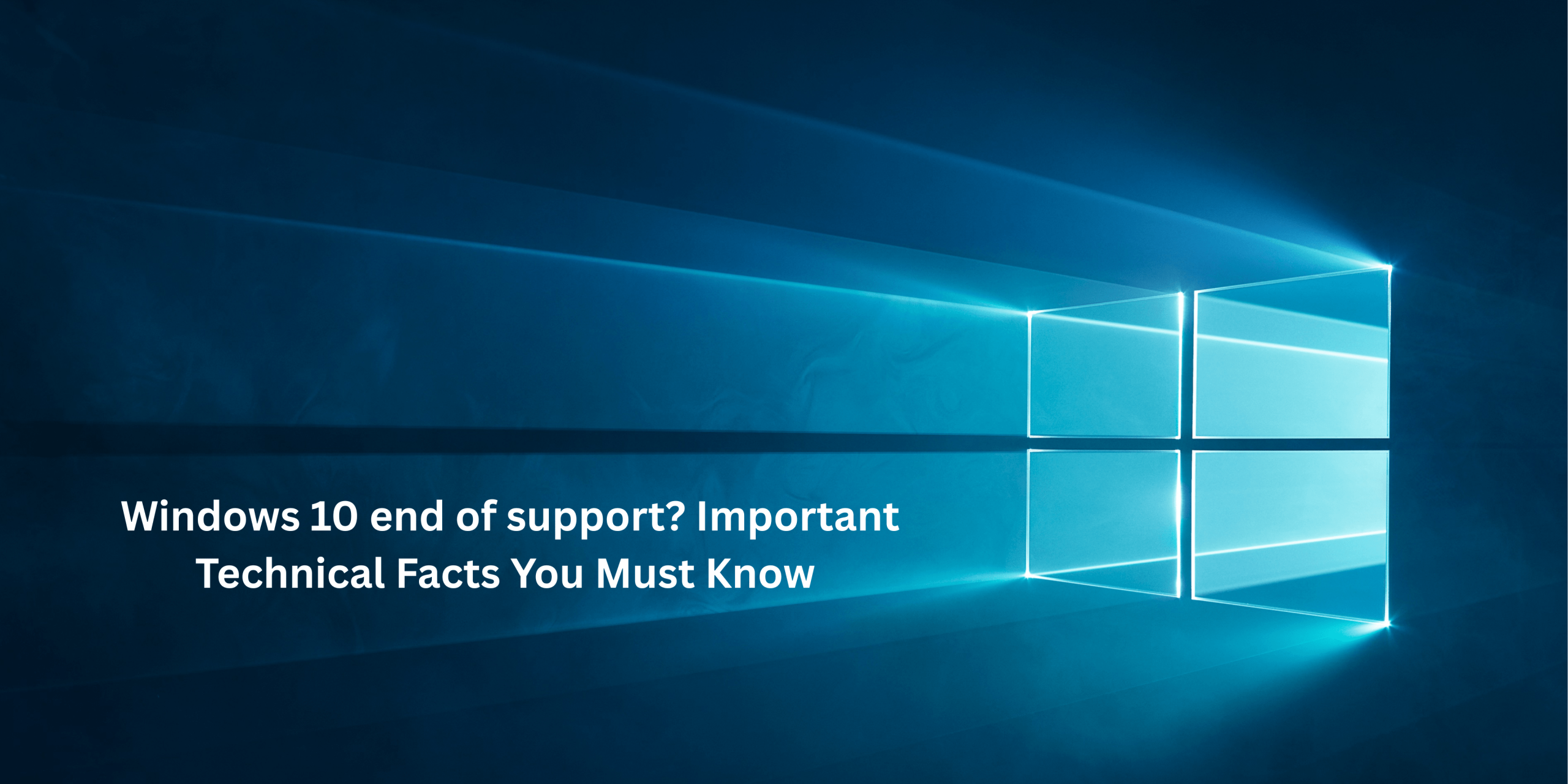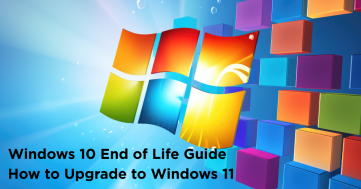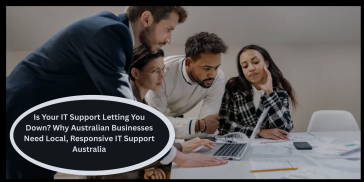As we know, Microsoft officially announced Windows 10 end of support on October 14, 2025. After that, Windows 10 users will no longer get free security updates, bug fixes, driver updates, or new feature updates. It means a disaster was discovered after that point, leaving your system vulnerable to security risks like ransomware and unauthorized access. This end of support applies to all consumers, including home, pro, and all enterprise versions of Windows 10.
So that’s why we need to know some essential facts or technical details that will help us upgrade to the latest Windows.
Why did Microsoft end support for Windows 10?
Microsoft ends support for Windows 10 due to its long-standing lifecycle policy, which provides Windows with 10 years of official support and security updates. Since Windows 10 was released on July 29, 2015, the official Windows 10 support end date is set for October 14, 2025. This decision is a technical move in the current AI era. Technically, Windows 10’s architecture has reached its limits in meeting the demands of modern computing. The system’s older kernel and driver framework cannot use new security and AI tools.
At this point, Microsoft aims to link up users on Windows 11. This Platform is designed around modern security, performance, and AI. Windows 11 will support advanced features like Windows Copilot and AI-assisted workflows. That depends on hardware and system-level technologies that Windows 10 end of life cannot fully utilize. And it maintains and updates two major operating systems, which also require resources, testing, and patch management. Microsoft works efficiently by focusing on Windows 11 and a future AI-powered copilot that enhances security and provides the best user experience.
In this update, Windows 10 is not a sudden decision but a planned transition in Microsoft’s product lifecycle. That shows the company’s shift toward a more secure and AI-driven ecosystem. It encourages users and organizations to upgrade benefits from the latest advanced features and technologies while maintaining system protection.
Technical issues and security risks for Windows 10 users:
Here are some of the security risks that you will still face while using Windows 10.
Software Incompatibility
With the passage of time, every software, web browser, and application will stop supporting Windows 10. That’s why developers will prioritize compatibility with supported operating systems to ensure performance and security. It might be possible that you will find that essential applications such as Microsoft Office, Adobe tools, or browsers like Google Chrome. All these will no longer receive updates or install correctly on Windows 10. That can reduce functionality and ability to access the latest features or cloud integrations.
Compliance and Data Protection Risks
Data is the most important for all organizations that handle sensitive information, such as healthcare or financial data. If any organization is using an unsupported operating system poses a serious compliance risk. All systems are maintained with up-to-date security measures, such as the most important frameworks like GDPR, HIPAA, and ISO 27001. If you are still using Microsoft Windows 10 OS, that means your devices are no longer considered secure. That can lead to non-compliance penalties, data breaches, and loss of customer trust.
Vulnerability Increased System
If you are using any software without any protection or support, it will automatically cause increased vulnerability in the system. As we know, without ongoing protection, 2025 windows become highly vulnerable to new forms of malware, phishing attacks, and ransomware. In this modern AI time, it is so easy for hackers to actively scan the internet for systems running outdated software. Because they know these systems can’t be protected against newly discovered exploits. Also, if you use antivirus software or cracked versions of software, it cannot compensate for missing operating system-level security patches. And it makes your entire network a potential entry point for attackers.
Hardware and Driver Issues
As time flies, hardware manufacturers will stop creating and testing drivers for Windows 10 support. It will also create problems with installing and using new devices such as printers, graphics cards, or storage drives. Even though hardware may lose compatibility as firmware and BIOS updates evolve to meet the standards of new operating systems, like the end of support for Windows 10. Also, driver limitations can cause system errors, hardware malfunctions, or degraded performance.
Gradual System Slowdown and Instability
As you are aware, modern software and services are continually evolving, and Windows EOL will become increasingly inefficient in handling them. All Windows 10 laptop, without optimization updates from Microsoft or any other professional management system resources, may not manage RAM and CPU usage properly. It led to lag, crashes, and frequent application errors. For a long time, using the system will feel slower, less responsive, and less capable of supporting demanding workloads or modern productivity tools.
Higher Maintenance Costs
If you do not upgrade to Windows 10 Professional, it will become progressively expensive and time-consuming. Windows ten upgrade gives a lot of benefits to businesses and organizations, such as if you are still using Windows 10 end of support, you might have to invest in third-party overburden security solutions. Also, you would pay for Microsoft’s Extended Security updates, that is, the ESU program, which can be most costly. IT Support departments will also spend more time troubleshooting issues, managing outdated software, and ensuring security coverage. It will ultimately raise the total cost of ownership for each Windows 10 device.
Upgrade Windows 10 to 11:
From time to time, upgrading the system or software gives you a cleaner design and better management. The same situation is implemented for the latest Windows. If you upgrade Windows 10 to 11, it gives you a cleaner design, better window management with snap layouts, enhanced gaming features like Auto HDR/Direct Storage, and tighter security by default. It also positions your system for ongoing feature updates. On the other hand, Windows 10’s end-of-support lifecycle is in October 2025. If your device meets the requirements, the process is straightforward and preserves your files and apps.
Before you upgrade your Windows 11 laptop, confirm compatibility. Laptop Windows 11 requires a compatible 64-bit CPU, TPM 2.0, Secure Boot, 4 GB RAM or more, and at least 64 GB of storage. First, you need to run Microsoft’s PC Health Check app to verify these, back up important files, free up space, and temporarily disconnect unnecessary peripherals. Updating BIOS/UEFI and device drivers can also prevent hiccups during installation.
To start the upgrade from Windows 10, go to Settings → Update & Security → Windows Update and select Check for updates; if Windows 11 is offered, choose Download and install. If it isn’t shown, you can use our installation services offered by Computer Supports Professionals with professional assistance for an in-place upgrade, which keeps your data and apps, or the Media Creation Tool to build a bootable USB for a clean installation. After installation, reconnect peripherals, run Windows Update to grab drivers, and re-enable any security software you paused.
Windows 11 vs Windows 10
| Category | Windows 11 | Windows 10 |
| Interface & Start | Modern, centered Start menu and refreshed UI with rounded corners. | Classic Start/menu and legacy UI styling. |
| Window management | Snap Layouts & Groups (Win+Z), better multi-monitor behavior, and Focus sessions. | Basic snapping, fewer built-in multitasking helpers. |
| Minimum hardware | 64-bit CPU (2+ cores), 4 GB RAM, 64 GB storage, UEFI + Secure Boot, TPM 2.0, DX12/WDDM 2.0 GPU. | Lower requirements; no TPM 2.0 mandate. 1 GHz CPU, 1–2 GB RAM, 16–32 GB storage (edition/version dependent). |
| Security baseline | Stronger defaults: TPM 2.0 + Secure Boot; modern protections enabled on capable devices. | TPM/Secure Boot optional; protections vary by device/config. |
| Gaming features | Auto HDR and direct Storage (hardware/game dependent) for faster loads and richer visuals. | No Auto HDR; Direct Storage support is more limited. |
| App compatibility | Broad Win32/UWP app support; designed for newer hardware and drivers. | Very wide legacy compatibility; best choice for some older peripherals. |
| Support lifecycle | Current OS with ongoing feature & security updates. | (Paid win10 extended support Updates may be available afterward.) |
| Upgrade options | Offered on eligible PCs via Windows Update or install tools; in-place upgrade keeps files/apps. | Can upgrade to 11 if hardware meets requirements; otherwise, remain on 10 or consider new hardware. |
| Best for | Newer PCs need long-term support, modern security, and productivity features. | Older PCs that don’t meet Windows 11 requirements or need maximum legacy compatibility. |
Conclusion:
Windows 10 EOL marks a hard stop for free security fixes, feature updates, and many new driver releases. It is difficult to run it long-term raises real risks exploits won’t be patched, compliance exposure grows, and newer apps/drivers will increasingly fail to install or perform well. In contrast, Windows 11 delivers a more secure baseline (TPM 2.0/Secure Boot), better productivity (Snap Layouts, modern multi-monitor handling), and ongoing feature and security updates that keep your PCs aligned with today’s workloads and threats.
If your hardware is compatible, upgrading from os 10 Windows to Windows 11 is the best path: you keep data and most apps with an in-place upgrade, or you can opt for a clean install for peak performance. If you’re not ready or certain devices can’t move yet- paid Extended Security Updates (ESU) can buy time with critical security patches only (no new features, and app/driver support may still decline). Treat ESU as a bridge, not a destination.
No matter which routes you choose, plan it: inventory devices, verify CPU/TPM/Secure Boot, back up data, test key apps, and schedule phased rollouts. This minimizes downtime, protects data, and avoids last-minute surprises.
If you need further assistance, contact us today. Our experts are ready to assist you 24/7 with expert IT Support. Call us 1300 660 368 or email sales@cspro.com.au
Frequently Asked Questions
Q1)-Is the upgrade from Windows 10 to Windows 11 free?
Yes, but limited to some devices.
Q2)-What is the minimum hardware required for Windows 11?
A 64-bit processor, 16 GB RAM, 120 GB storage, UEFI firmware with Secure Boot, and a TPM 2.0 module.
Q3)-What is the ESU program, and is it worth the cost?
ESU provides critical security updates only (no features or bug fixes) for Windows 10 after the EOL date. It is expensive and intended only as a bridge to give organizations time to upgrade their devices.
Q4)-If I upgrade, will I lose my files and apps?
No. An in-place upgrade (via Windows Update) is designed to keep all your personal files, settings, and most applications intact. Always back up your data beforehand, just in case.