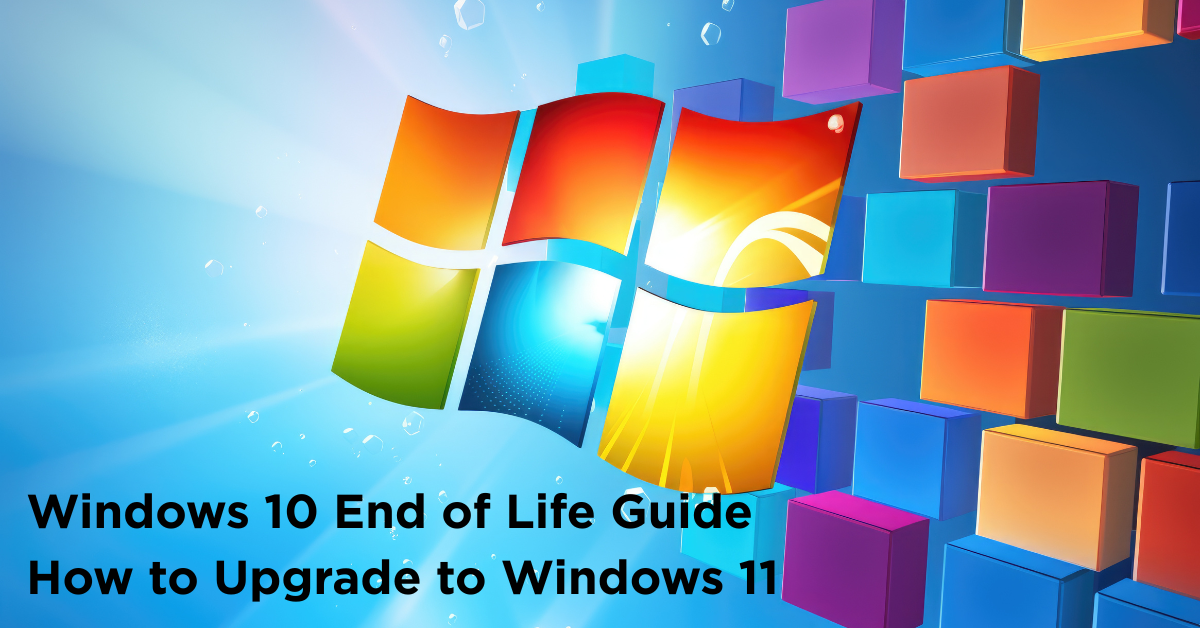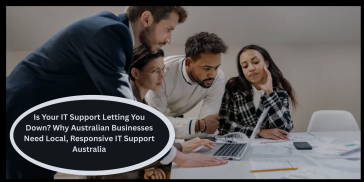In every operating system on your computer are the fundamental principles of your entire digital experience. It manages system hardware, runs software, and keeps you connected to the world. So, when Microsoft announced Windows 10’s end of life, it was not just a technical footnote. It was a key moment that required every user’s attention. We hope this comprehensive guide is designed to be your ultimate resource also explain the Windows 10 end-of-life process. It introduces you to the most current version of Windows and provides a detailed, step-by-step guide for a smooth transition. We will discuss the support deadlines and explore the features and requirements of the new era of Windows. It will also provide authentic knowledge to act and make sure your PC remains secure, efficient, and ready for the future.
Windows 10 End of Life Timeline
Windows 10 end of life is often used in the tech industry, but the implications are frequently misunderstood. This is not a single event for Windows 10, but the main point of a structured support lifecycle that Microsoft has clearly defined for ten years. Another important thing to understand is this lifecycle to grasp why upgrading is necessary.
Mainstream and Extended
Microsoft’s support policy for its Windows OS is divided into two phases. One is Mainstream support and Extended support.
Mainstream support: The first five years after a product is released are known as Mainstream Support. In this period, users will get all kinds of help, such as free incident support, warranty claims, and bug fixes. And bug fixes for non-security issues, and the introduction of new features and functionality. This is the most dynamic period of an operating system’s life. Windows 10 quit its mainstream support phase on October 13, 2020. After this time, the mainstream support product enters the Extended support phase, which also lasts for five years. This is the interval Windows 10 is currently in. During Extended support, Microsoft ceased adding new features and providing non security bug fixes. The major focus shifts entirely to security. The company releases critical security patches to protect users from newly discovered vulnerabilities and threats. This phase is essentially a security-only maintenance window, designed to give organizations and individuals a lengthy runway to plan and execute their migration to a newer platform.
Windows 10 End of Support Date
The Windows 10 end of support date, which is officially set for October 14, 2025, marks the end of this win10 extended support phase. This date was not a suggestion or a soft deadline, but it was a hard stop. The security update cycle that has kept hundreds of millions of PCs safe for ten years will stop on this day.
Microsoft will no longer give any version of Windows 10 security updates, technical support, or software patches of any kind. What’s more, it has a big effect and think about the security of your computer as well, like a castle. Microsoft oversees fixing things until October 2025. Although they are always fixing new holes and weaknesses that hackers find. After that date, the work team won’t be needed anymore. The walls are still there, but any new holes that are found will stay open and not be fixed. This means that every day, your system and all the data on it gradually grow weaker.
Is Windows 10 Still Supported?
Is Windows 10 still supported? Absolutely yes, for sure, because we are now in the extended support phase that we discussed above. It means your Windows 10 PC continues to receive monthly security updates, which is known as Patch Tuesday. As well as occasional out-of-brand patches for critical threats. Microsoft is actively protecting your system.
However, this support is temporary and finite. For most people, this means that there isn’t an immediate crisis, but there is a clear need to start planning. During this time, the biggest risk is being too comfortable. It’s a risky bet to think that your computer will be safe tomorrow just because it works fine today. The end of support is something that will happen, and the best way to make sure your computer runs smoothly and safely is to treat it like a planned migration instead of a last-minute panic.
Current version of Windows 11
It’s important to look forward to the most current Windows, as Windows 10 comes to an end. Ideally, you can see why upgrading is more of an evolution than just a requirement if you know what new features and improvements are in the latest version of Windows.
What is the Latest Version of the Windows Operating System?
Windows 11 is the most recent Windows version that everyone can get and the direct successor to Windows 10. Windows 11 was officially released in October 2021. It shows what Microsoft thinks personal computing will be like for the next ten years. It is not just a new look for Windows 10, but it is a complete redesign that considers the needs of the world with more hybrid work, cloud integration, and security.
Windows 11 is not the main operating system that comes with all new PCs. It is an upgrade for Windows 10 devices that can run it. When people search for the newest version of Windows, they are sent to Windows 11. It is based on the same core as Windows 10, which makes it stable and compatible. But it has a lot of new features and a more modern user interface that makes it different from the one before it.
Key Features and User Experience
Enhancements:
So, what are enhancements? Like a simpler and more centered design that makes things clear. By default, the start menu, which is a key part of the Windows experience, has been moved to the center of the taskbar. It has a grid of pinned apps and a separate recommended section that shows new files and apps that have been installed.
And this centered approach gives the user a look that is more balanced and focused. Snap layouts and snap groups are also features that help you get a lot done. Users can choose from several layout options by hovering over the maximize button on a window. This makes it easier to do more than one thing at once. And it lets them neatly arrange many open windows on their screen at once. It’s easy and quick to do more than one thing at once, especially on bigger or ultra-wide screens.
Windows 11 integrates Microsoft Teams into the taskbar, making video conferencing and chat. That makes it as easy as making a phone call. It has features like Auto HDR and direct storage that use the power of hardware. And what does it? It makes the colors more vivid and the games load quickly. Enhancements are also a big part of the plan; for example, they say the laptops will wake up faster from sleep and use resources faster, and be good for battery health longer. The new widgets feature that you can find on the taskbar uses AI and machine learning to make a personal feed of news and calendar events. Finally, the addition of the Amazon Appstore is a big step forward. And you can run Android apps directly on Windows 11 through the Microsoft Store.
Security Revolution:
Windows 11’s security profile may have been the most important change, even though it’s not very prominent. Microsoft has made some features that were optional in Windows 10 into basic hardware requirements for Windows 11.
The TPM (Trusted Platform Module) 2.0 requirement is the most important of these. A TPM is a special microchip that protects hardware by using built-in cryptographic keys. It can be used to protect passwords, encrypt devices, and use Windows Hello biometric authentication. Windows 11 makes sure that security is built into the device’s foundation by requiring TPM 2.0.
Windows 11 also requires Secure Boot, which stops bad software from loading when your PC starts up. It also strongly prefers modern CPUs that have virtualization-based security (VBS) and hypervisor-protected code integrity (HVCI). These features work together to keep important parts of the operating system separate from the rest of it. This makes it much harder for malware to get in, even if it gets past other defenses. No doubt, it is the most secure version of Windows ever released because of its security-first design philosophy.
A Step-by-Step Guide for Transition
We know migration is not easy, but upgrading Windows 10 to 11 is important for your operating system with careful preparation. It can be a smooth and stress-free process. So, in this section, we will provide a detailed guide to getting you and your PC ready for Windows 11.
How to Check Your OS Version and System Specifications
Before anything else, you need to know exactly what you’re working with. To check your current Windows 10 version, the simplest method is to use the winver command.
STEP ONE: Check Your OS Version and System Specifications
- Press Windows Key + R
- Type winver and press Enter
- A window will show your edition and version (e.g., Windows 10 Pro, Version 22H2).
- Open PC Settings. Next, go to >System and >About
- Check the device’s processor (CPU), installed RAM, and the system type
- Download and run the official PC Health Check app from Microsoft’s website.
- And at this step, you know about device compatibility and identify missing requirements (like TPM 2.0 or unsupported CPU).
STEP TWO: Windows 11 Hardware Requirements
Windows 11 needs more powerful hardware than Windows 10, which is why some older PCs can’t upgrade. It’s very important to know what these requirements are:
- Processor (CPU): A compatible 64-bit processor with at least 2 cores and a clock speed of 1 GHz or faster. Microsoft maintains an official list of supported CPUs, which generally includes 8th Gen Intel Core processors and AMD Ryzen 2000 series and newer.
- RAM: 4 Gigabytes (GB) or greater.
- Storage: Recommended 64 GB or larger available storage space.
- System Firmware: UEFI (Unified Extensible Firmware Interface) and needs secure capability.
- TPM: Trusted Platform Module (TPM) version 2.0.
- Graphics Card: Compatible with DirectX 12 or later with a WDDM 2.0 driver.
- Display: A high-definition (720p) display that is greater than 9” diagonally, with 8 bits per color channel.
The TPM 2.0 requirement is the most common stumbling block. Many older computers have a TPM chip that is disabled by default in the BIOS/UEFI settings. And, if the PC Health Check app indicates a TPM issue, you can fix it by pressing F2, Delete, or Esc. When your computer starts up, to gets into the BIOS setup.
STEP THREE: Pre-Upgrade Checklist
Once you have confirmed compatibility, do not rush into the installation. Proper preparation is the key to success.
Back Up Data:
This is the single most important step. You should always assume that something could go wrong during a major OS upgrade. Back up all your critical files—documents, photos, videos, music, and desktop files—to an external hard drive or a cloud storage service like OneDrive, Google Drive, or Dropbox. A full system image backup is even better, as it allows you to completely restore your old system if necessary.
Free Storage Space:
The upgrade process needs a lot of room to work. Of course, this process is tricky. But be patient, we are with you. Moving further, you should clean up temporary files and old copies of Windows. The user should use the Disk Cleanup tool. To prevent harm, try to have at least 100GB of free space.
Update System Current Windows 10:
Ensure your current Windows 10 installation is completely up to date. Go to Settings > Update & Security > Windows Update and click Check for updates. Install all available features and quality updates. This resolves any underlying system conflicts that could interfere with the Windows 11 upgrade.
Update System Drivers:
But how and where to get the drivers? We know you have this question in mind, but don’t worry, visit the website of your PC manufacturer (Dell, HP, Lenovo, etc.). Or the websites of your component manufacturers (like NVIDIA, AMD, or Intel for graphics) and download the latest available drivers for Windows 11. Having these on hand can prevent installation failures or post-upgrade issues. And still, if you do not find the driver and still you feel the need for help, then touch us, we are here to help you. www.cspro.com.au
Make a List of Installed Software:
We need to do this step just for the sake of security in the future. Write down the most important apps you use every day. After the upgrade, you can quickly check that they are working properly.
How to upgrade from Windows 10 to 11
Once your system is prepared and your data is secured, you can move forward with the actual upgrade. Microsoft offers several official methods for installing Windows 11. However, for most users with a compatible PC, the simplest and most recommended approach is to follow one specific method.
Method 1: Windows 11 Installation Assistant
- Download the Tool: visit Microsoft’s website and look for Windows 11. Click Download Now in the Windows 11 Installation Assistant section.
- Run and Check: run the file, and after that, it will check your PC one last time to make sure it works.
- Install: Let the device pass this check, and the tool will automatically download. Now, install Windows 11. And the PC will restart several times during this process.
Method 2: Performing a Clean Installation
A clean installation erases your entire C: drive and installs a fresh copy of Windows 11. Use this method for a new start or to resolve persistent system issues.
Prerequisites:
- A full backup of all important files.
- A USB flash drive (8GB or more than give numbers).
- Software installation files and product keys.
Steps:
- Create Installation Media: Download the Media Creation Tool from the official Windows 11 website. Use the tool to make a USB drive that can be used to boot up.
- Boot from USB: Now restart the system and boot from the USB drive. This usually requires pressing a key (like F2, F12, or Del) during startup to enter your BIOS/UEFI settings and changing the boot order.
- Install and Format: Follow the on-screen installer. When prompted, select “Custom Install.” Delete the existing partitions on your primary drive (usually “Drive 0”) and install Windows 11 on the resulting “Unallocated Space.” The installer will format the drive automatically.
Post-Upgrade Verification and Troubleshooting
- Run Windows Update: Go to Settings > Windows Update and install all available updates.
- Verify Application Functionality: Open software (e.g., Microsoft Office, web browsers, professional tools) and verify that all applications are working perfectly.
- Test Peripheral Devices: Test printers, scanners, and other hardware stock.
- Troubleshoot Issues:
- For malfunctioning apps:Simply uninstall and then reinstall them.
- For personalization:Explore Settings > Personalization to adjust the Start Menu, taskbar alignment (center or left), and try the Snap Layouts feature for efficient multitasking.
Conclusion
In short, the end of Windows 10 marks the end of an era for a popular operating system and the start of a new, safer one. Then you shouldn’t put off the steps of understanding the effects, checking your hardware, backing up your data, and doing the upgrade. This change from Windows 10 to 11 upgrade is technically important or needed. It enables enhancing productivity, experiencing a modern user interface. Moreover, it protects your digital life with the strong security features that come with the latest version of Windows.
Proactivity and productivity are two important assets, and we know you can’t compromise on them. That’s why you must quickly look at this guide to check your OS version and understand the extended support. One more thing we recommend is to follow the detailed upgrade path, take control of digital security, and ensure that your system remains a reliable tool. Don’t wait until the last minute to start. If you get ready for Windows 11 today, you’ll know you’re safe and prepared for whatever the future of computers brings.