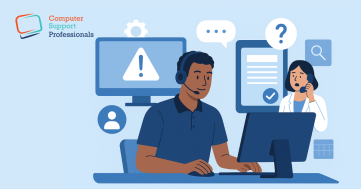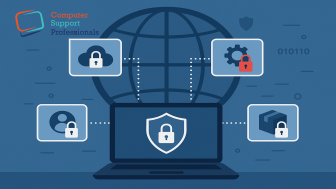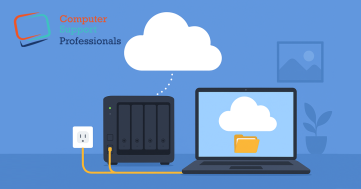Guess what would happen if your PC suddenly crashed or got hit by malware? You could lose all your photos, accounts, videos, documents, and emails. World Backup Day reminds us to back up important files and data regularly. It’s quick and simple, and it saves you from losing everything.
What is Backup?
A backup is a second copy of your important files—family photos, home videos, documents, and emails. Instead of storing everything on one device, you keep a copy in another safe location.
What are the Options?
Backing up files is easy. You can use external hard drives, online (cloud) services, or both. Mobile devices like smartwatches, tablets, and smartphones can also be backed up to your computer. Any type of backup lowers the risk of losing your data.
External Hard Drives
External hard drives store your data on a separate device. Disconnecting them when not in use protects you from online threats and power surges. You can set them to back up automatically—hourly, daily, or weekly. Use more than one drive so one is always safe.
How to back up on each system:
-
Apple: Connect the external drive, launch Time Machine, and click ‘Backup Now’.
-
Windows 10: Go to Settings > Update & Security > Backup > Add a drive. Once set, Windows backs up your user folder every hour.
Online Backups
Cloud backups store your files online. You can access them from any internet-connected device. Once set up, most services automatically protect your files. Online storage also keeps data safe from natural disasters or theft.
To get started:
- Purchase an online backup plan.
- Install the provided software.
- Select which drives, folders, or files to back up.
Use a strong password, enable two-factor authentication, and review the service’s privacy policy. Avoid public cloud storage for sensitive data.
For more information, please visit: www.staysmartonline.gov.au The best geek prank collection can be found at GeekPrank.com. Play with the Windows simulator, the fake upgrade screens, the fake disk formatter, and other pranks.